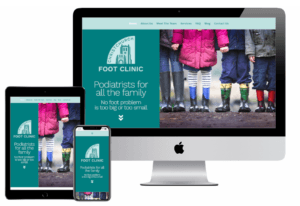As a Web Design Agency, we require access to our clients WordPress admin screens to be able to make any changes to their WordPress website. This blog post is a guide on how to create a WordPress admin user for your Web Design Agency.
Login To WordPress Admin
First, you will need to login to your WordPress admin area. When WordPress is installed, the normal URL for this is your sites URL followed by /wp-admin. For example, myurl.com/wp-admin. This may vary depending on how your original WordPress website was setup. It is the same area that you would use to create your blog posts.
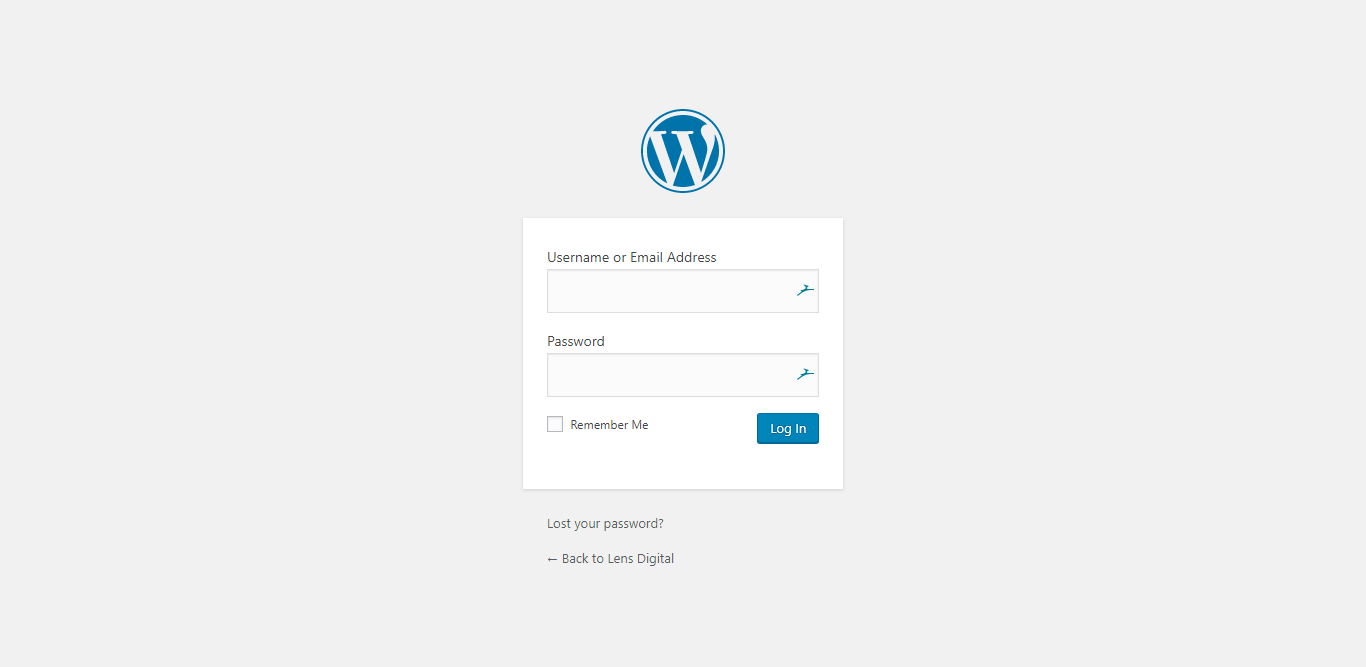
WordPress Dashboard
When you have logged in, the WordPress Dashboard will be displayed. It may look slightly different to this as this screen can be customised,.
However, the main components will be the same; a menu to the left hand side and the main dashboard area. If you cannot see the left hand menu, it may have been ‘collapsed’. This can be displayed by clicking the icon in the bottom left hand corner.
You will need to locate the Users menu option and click it.
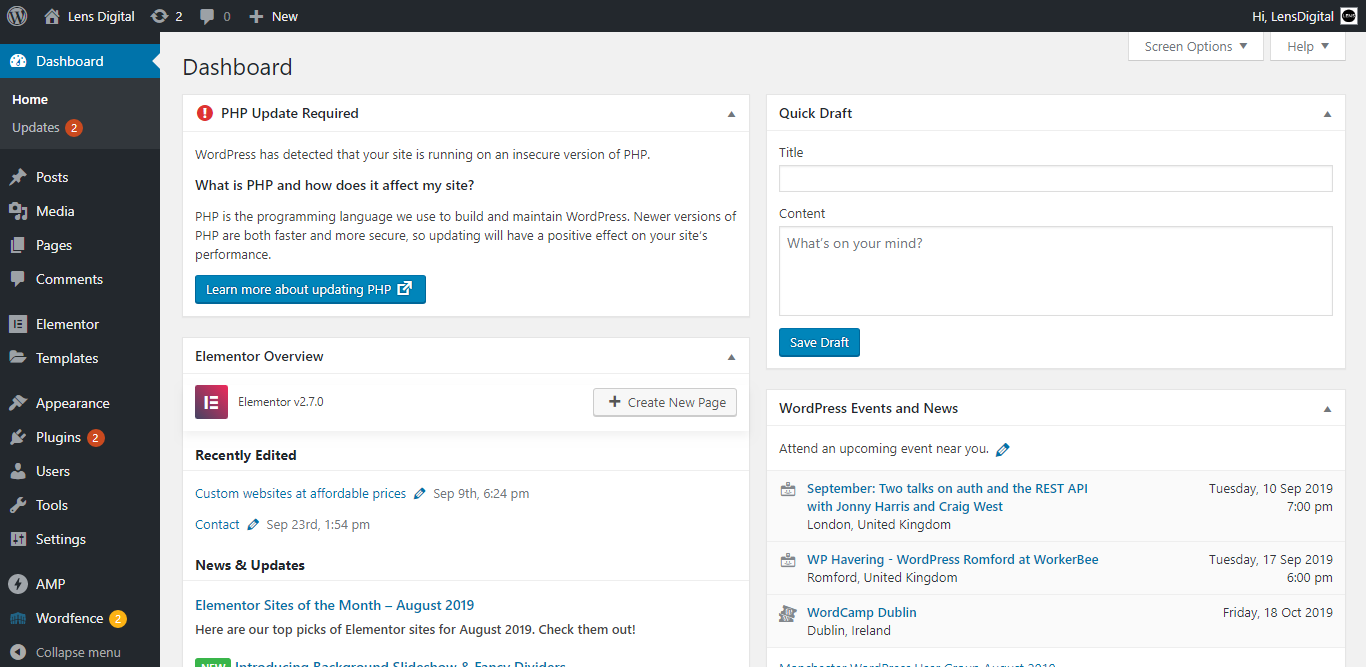
Users
Once you have clicked Users, you will be presented with the user list screen. Here you will see the details of all of the existing users.
Click “Add New” which is next to Users title at the top of the page

Add A WordPress Admin User
To add a new user, you only need two pieces of information; the username and email address for the account you are setting up.
The Username is probably best setup in the firstnamelastname format but it is entirely up to you what format you use as long as it is unique.
Once you have entered this information, you will also need to decide what role to define to the user. Most Web Design Agencies will require Admin role to be able to perform the functions they require.
However, Admin rights should only be given to people you trust as they are able to make major changes to your WordPress website.
To finally add the user, click on the blue “Add New User” button.
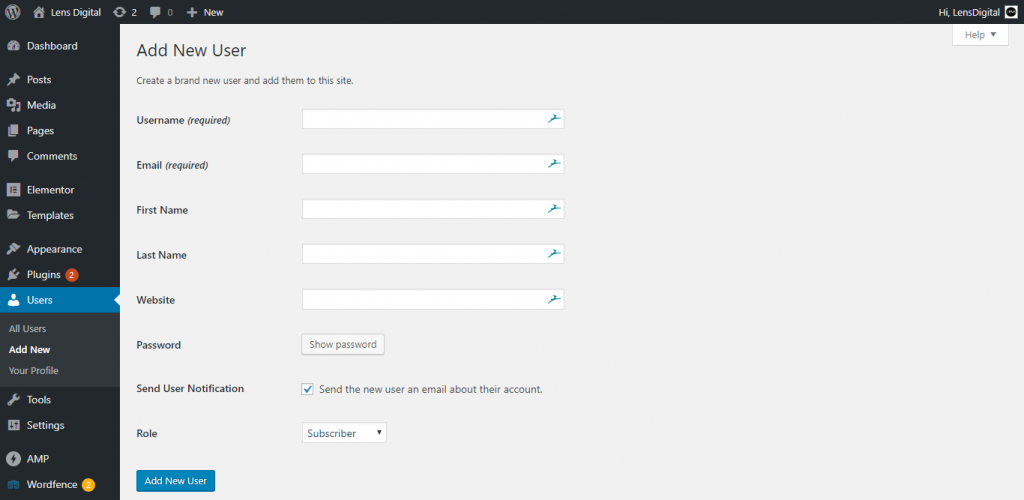
Security First
When sharing any user details, never send the userid and password in the same email. Always send them in separate emails.
It is best that you delete the user for anyone that is no longer working for you, whether that is an employee or Web Design Agency.
This can be done from the User list screen.
As you can see, it is easy to create a WordPress user. Although this article is about creating users for Web Design Agencies, the same method can be used for creating users for any roles.